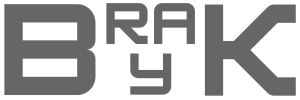Discover the top third-party apps for Mac screenshot mastery. Snap, save, and share like a pro on your favorite devices.
Taking screenshots is a fundamental skill for Mac users, whether it’s for sharing information, saving important content, or demonstrating a process. While macOS offers built-in screenshot tools, there are third-party apps that can elevate your screen capture game. Let’s explore how to take a screenshot on a Mac and discover the best third-party apps for enhanced screen capture.
How to Take a Screenshot on a Mac
Mac provides convenient keyboard shortcuts for capturing screens effortlessly. For a full-screen shot, simply press Command + Shift + 3. To capture a specific area, use Command + Shift + 4 and drag the cursor to select the desired region. For capturing a specific window, press Command + Shift + 4, then hit the Spacebar and click on the window you want to capture.
After taking a screenshot, you can find it on your desktop or use the Preview app for basic editing and saving options. To customize your screenshot settings, navigate to System Preferences and adjust preferences like where screenshots are saved and file format.
Top Third-Party Apps for Enhanced Screen Capture
While the built-in tools are handy, third-party apps offer advanced features that can take your screen capture game to the next level.
Snagit
Snagit is a powerful screen capture tool that goes beyond basic screenshots. With features like video recording, scrolling capture, and robust annotation tools, Snagit is ideal for professionals who need advanced editing capabilities. Available on the Mac App Store, Snagit offers a user-friendly interface and a range of tools for enhancing your screen captures.
ScreenFlow
ScreenFlow is a top choice for users looking to create professional video tutorials or presentations. In addition to screen recording capabilities, ScreenFlow offers features for editing, audio recording, and adding animations to your videos. Content creators and educators benefit from ScreenFlow’s comprehensive tools for creating engaging visual content.
Skitch
Skitch, created by Evernote, is a simple yet effective annotation tool for screenshots. With Skitch, you can easily add arrows, text, shapes, and more to your captures. The app also allows for quick sharing options, making it perfect for collaboration and visual communication. Skitch is a free app that provides essential annotation features for everyday use.
Conclusion
Mastering the art of screenshotting on a Mac is essential for various purposes, from communication to documentation. While macOS offers basic tools, third-party apps like Snagit, ScreenFlow, and Skitch provide enhanced features for advanced users. Explore these apps to elevate your screen capture game and create visually compelling content in the digital age.